Better.care
Better uses a username and password authentication flow. The example below demonstrates how to connect to the sandbox FHIR server at Better. You should adapt the server address and other details to access your own FHIR server.
Open the Server Details dialog from the Home page of Vanya and enter the Url of your FHIR server. Give the server any name that is meaningful to you. Groups are optional.
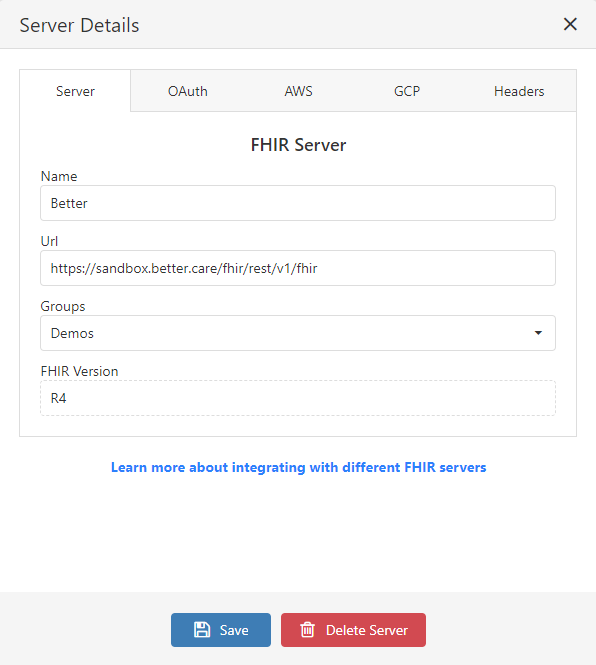
In the developer portal at Better set up a username and password. These are used for Vanya to authenticate and to acquire a bearer token. If you’ve already done this for Postman, you can use the same credentials, or create new ones as required.
Open the OAuth page on the server dialog and populate the input boxes as shown in the screenshot below. The token endpoint in the example is pointing to the sandbox environment. You may wish to change this to point to a different endpoint. Refer to the Better documentation for clarity here.
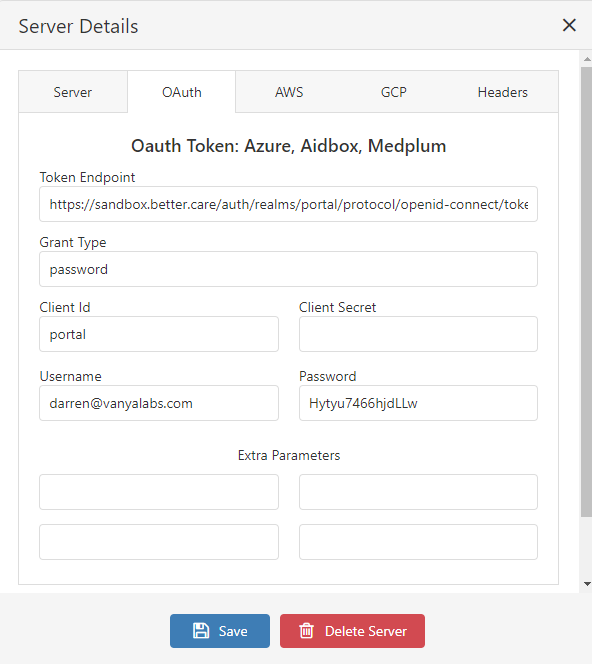
The Grant Type should be set to password. The Client Id should be portal. A client secret is not required. The username and password should be those that you set up earlier.
Click the Save button to exit the dialog, then click the Connect button next to the newly added server to connect. If the server address is incorrect, you should see an error at this point.