Google Cloud
Connecting to a Google FHIR server requires setting up a Service Account for accessing the data store in Google with the required read permissions on the FHIR server. You then need to create and download a key for that service Account. This key is a JSON file that contains multiple values used to generate an access token. Start by clicking on the “Add New Server” button on Vanya’s home page.
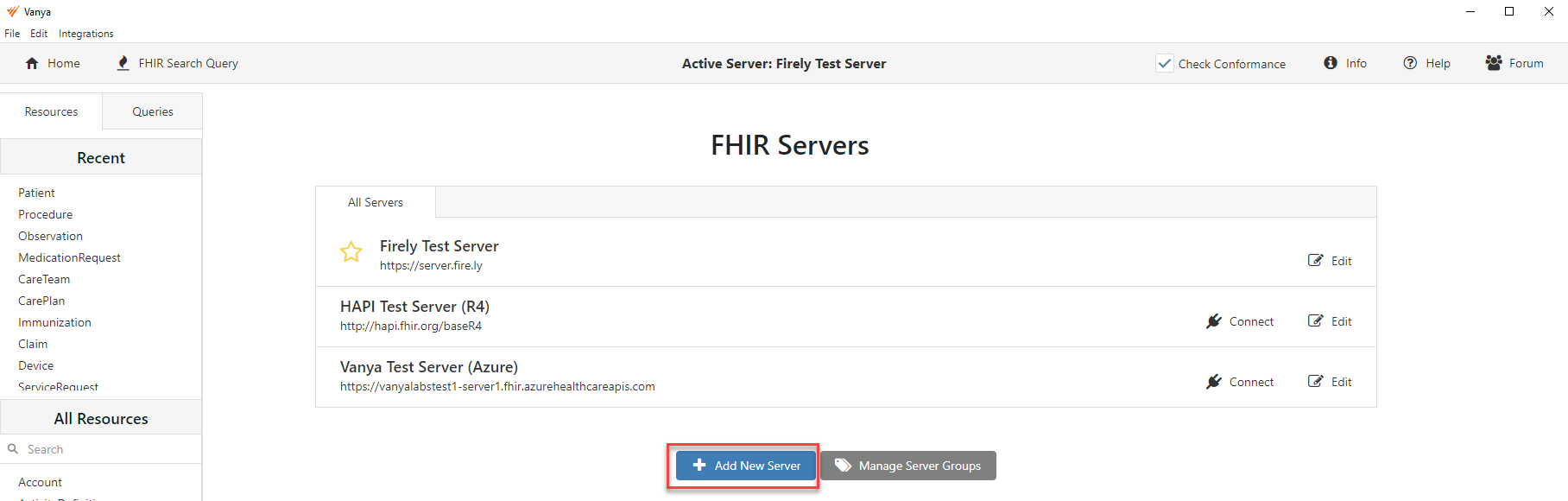
Give the server a name and add the full FHIR server URL to the URL input box. This is an example of the URL of a test server we set up on Google. It’s long: https://healthcare.googleapis.com/v1/projects/corded-streamer-423717-f2/locations/us-east1/datasets/Vanya-TestData-101/fhirStores/Vanya-Test-Server-1/fhir/
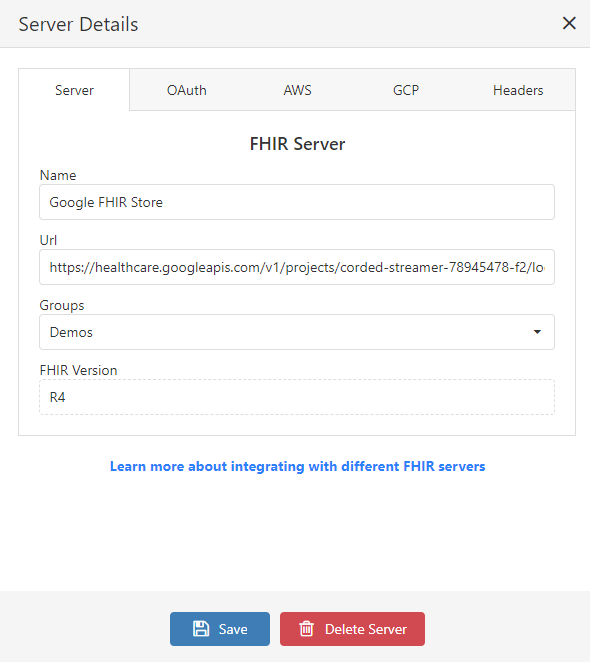
Next, go to the GCP tab and paste in the contents of the access key you previously created. This should be the full JSON text file. An example is shown in the screenshot below. No extra characters should be added to the input box.
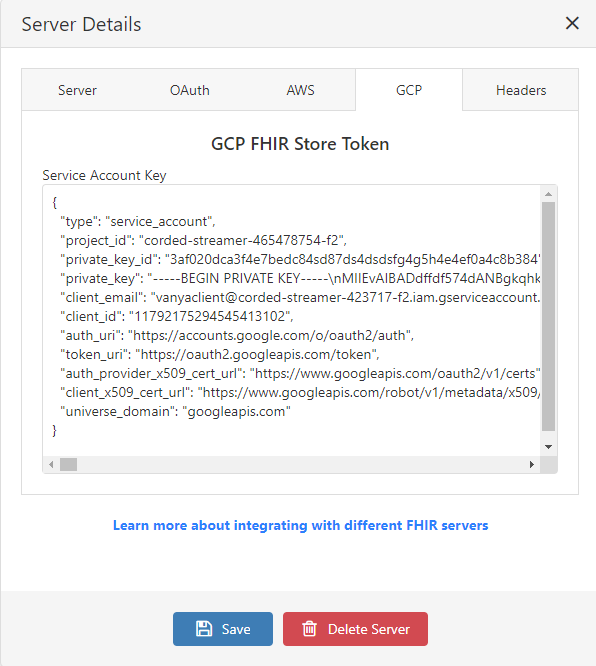
Finally, click on the Save button to update your changes, then click connect to connect to the server. If the Unable to connect to server message appears, go back and verify that your settings are correct, both on the Google side and in Vanya’s server settings dialog.